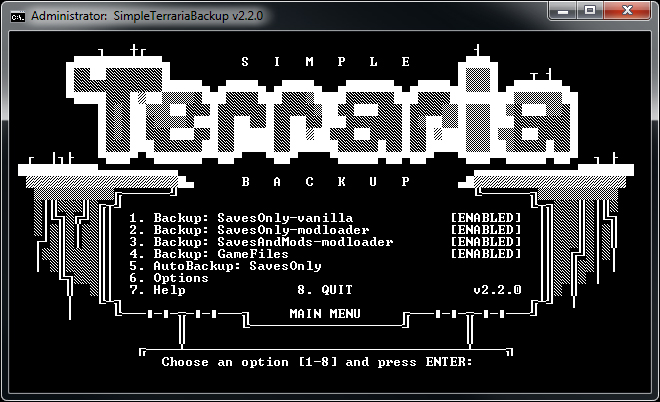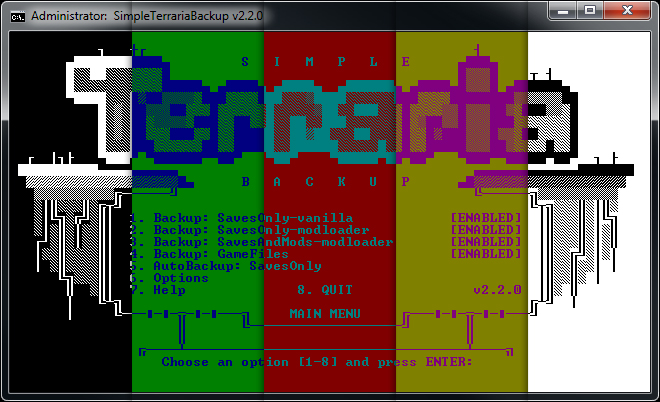Tired of losing hundreds of hours of progress because of corrupted/disappearing/broken/etc. saves? Want the ability to make a snapshot of all your mods, saves, and game files before updating something so that you can quickly revert if something goes wrong? Just want the option to rollback to any number of previous backups for any ol' reason? Then SimpleTerrariaBackup might be the tool for you!
This is a small application written in MS-DOS Batch (using command prompt, not actual DOS obviously) to
backup any (vanilla or modded) Windows-edition Terraria saves, mods, and game files. Why another backup utility you ask? I'm not a fan of compiled tools when it's not necessary, others came with too many unrelated features, some were reliant on a specific Terraria version and/or didn't allow for an unlimited number of backups, and... well... Batch is super fun and I was dying to go full-blown with the quickie script I had written for myself previously.
Current Features:
- Backup Types:
- Backup: SavesOnly-vanilla (vanilla "Worlds" and "Players" folders)
- Backup: SavesOnly-modloader (tModLoader "Worlds" and "Players" folders)
- Backup: SavesAndMods-modloader (entire "ModLoader" folder)
- Backup: GameFiles (entire Terraria game folder)
- v2.2.0+: AutoBackup: SavesOnly (vanilla or tModLoader "Worlds" and "Players" folders every X minutes while the game is running)
- Support:
- Both vanilla and tModLoader files can be backed up
- Works with all previous and future versions of (Windows edition) Terraria
- Non-Steam and non-standard installs can be used with minimal manual config edits
- Both 32bit and 64bit 7-Zip supported
- Quality of Life:
- No limit to the amount of backups you can make
- No auto-"old backup" deletion
- Backups use timestamps in the folder/name, for automatic organization
- Attempted automatic detection of drive/folder paths (Steam-users only)
- v2.1.1+: Micro RAM footprint (not including what is used by 7-Zip itself, obviously)
- v2.2.0+: Adjustable AutoBackup timer/limits ("timer" menu in v2.3.0+, "limits" option requires config edit for safety)
- v2.2.0+: Configurable 7-Zip compression levels (v2.3.0+: Separate options for manual vs auto backups)
- Misc
- Completely open, non-compiled code
- 240 text/background color combos to choose from
- ANSI visuals for an appropriately retro terminal/BBS feel

Requirements:
- Windows 7 and above (XP/Vista *might* work, but I'm not sure)
- 32/64bit 7-Zip (7-Zip)
- Terraria
- (optional) tModLoader
Preview:
How to Use:
- Unzip the download wherever you want (your backups will be stored here as well, so pick a convenient spot)
- Run SimpleTerrariaBackup.bat (you may need admin privileges)
- Settings will auto-generate, but if your paths aren't located you'll need make manual changes to the generated "config.cmd" file (see "SETTINGS" in the README.txt for info)
- (Optional) Configure any options you want to change
- Choose your desired backup type
- Let it run, and you're done!
It is highly recommended that you double check the first few backups you make, just to be sure everything is working as intended. If you're on a lower end computer, you will probably want to adjust the 7-Zip Compression settings before use (especially if you plan to use Auto Backup).
How to Restore:
Unzip the backup you want to use into the appropriate folder and say "yes" to overwriting the files. The exact location will depend on your system and what kind of backup you've made. You should be able to get a hint as to where to unzip your files if you open "config.cmd" in a text editor and see how the paths were configured. The examples in the "SETTINGS" section in the README.txt will give you a general idea of where a standard Steam-version of Terraria will have everything located.
Notes:
- READ THE README, especially if you are using any custom config options
- Backups are stored wherever the SimpleTerrariaBackup.bat file is located
- Games with lots of saves or large mods will take awhile to backup, especially on higher compression level settings. Delete what you aren't using (or lower your compression levels) to make it faster
- Feel free to edit the code all you want, aside from selling it or making it malicious in any way. It's not the greatest or most organized code out there, but should be fairly logical. Just remember that you MUST open and save the .bat file in ANSI. UTF will completely break the functionality as all ANSI characters will get corrupted, and encoding to ANSI after opening in UTF will not work properly
Future Plans:
- Any bugs that pop up
- MORE AND BETTER ANSI, when the mood strikes

Changelog:
Code:
v2.3.0 (2018-02-25)
- 7-Zip Compression options split into two: Manual Backups and Auto Backups
- Menu for Auto Backup Timer added
- Sub menus for new split 7-Zip compression options added
- Fixed a bug where auto backups were using the wrong (older) timestamp
- "7zipCompressionManual" config option added (defaults to 5, aka "normal")
- "7zipCompressionAuto" config option added (defaults to 3, aka "fast")
v2.2.0 (2018-02-23)
- 7-Zip Compression menu added!
- AutoBackup: SavesOnly feature has been added!
- "AutoModeLimit" config option added (1-999, sets a safeguard for AutoBackup)
- "AutoModTimer" config option added (30-999, number of minutes between each AutoBackup)
- "AutoModeProcess" config option added (the name of your game .exe, for use by AutoBackup)
- Log file creation if a backup fails during the 7-Zip step, particularly useful when using AutoBackup
- Small adjustments to most areas to compensate for the new features
- Some performance optimization in how most menus work
v2.1.1 (2018-02-22)
- MAJOR HOTFIX: Major memory leaks discovered and fixed
v2.1.0 (2018-02-22)
- Another reskin of almost every aspect. LOTS more (and cleaner) ANSI graphics abound, yay!
- Rearranged menu flow a fair amount
- Added a "reset colors" option
- Replaced the whole "mode" concept. Now all save methods are on the main menu
- Fixed a bug that caused the wrong menu to show if an invalid color option was used
- Fixed bug where vanilla SavesOnly backups could be attempted when a required location didn't exist
- Made the console window slightly larger
- Changed screen progression after a backup is complete. Now requires pressing ENTER specifically to prevent accidental screen skips
- Added a more obvious screen if there is an error during the backup process
v2.0.0 (2018-02-20)
- Complete rewrite
- Vanilla save support
- Non-Steam Terraria support
- Support for custom file paths in general
- Console color options
- Config file creation/usage
- More/better path checking
- ANSI graphics
- README.txt creation
- Changed menu method, now requires pressing ENTER after a choice
- More error checking, particularly if 7-Zip has any problems
v1.0.0 (2018-02-18)
- Initial release
Tired of losing hundreds of hours of progress because of corrupted/disappearing/broken/etc. saves? Want the ability to make a snapshot of all your mods, saves, and game files before updating something so that you can quickly revert if something goes wrong? Just want the option to rollback to any number of previous backups for any ol' reason? Then SimpleTerrariaBackup might be the tool for you!
This is a small application written in MS-DOS Batch (using command prompt, not actual DOS obviously) to
backup any (vanilla or modded) Windows-edition Terraria saves, mods, and game files. Why another backup utility you ask? I'm not a fan of compiled tools when it's not necessary, others came with too many unrelated features, some were reliant on a specific Terraria version and/or didn't allow for an unlimited number of backups, and... well... Batch is super fun and I was dying to go full-blown with the quickie script I had written for myself previously.
Current Features:
- Backup Types:
- Backup: SavesOnly-vanilla (vanilla "Worlds" and "Players" folders)
- Backup: SavesOnly-modloader (tModLoader "Worlds" and "Players" folders)
- Backup: SavesAndMods-modloader (entire "ModLoader" folder)
- Backup: GameFiles (entire Terraria game folder)
- v2.2.0+: AutoBackup: SavesOnly (vanilla or tModLoader "Worlds" and "Players" folders every X minutes while the game is running)
- Support:
- Both vanilla and tModLoader files can be backed up
- Works with all previous and future versions of (Windows edition) Terraria
- Non-Steam and non-standard installs can be used with minimal manual config edits
- Both 32bit and 64bit 7-Zip supported
- Quality of Life:
- No limit to the amount of backups you can make
- No auto-"old backup" deletion
- Backups use timestamps in the folder/name, for automatic organization
- Attempted automatic detection of drive/folder paths (Steam-users only)
- v2.1.1+: Micro RAM footprint (not including what is used by 7-Zip itself, obviously)
- v2.2.0+: Adjustable AutoBackup timer/limits ("timer" menu in v2.3.0+, "limits" option requires config edit for safety)
- v2.2.0+: Configurable 7-Zip compression levels (v2.3.0+: Separate options for manual vs auto backups)
- Misc
- Completely open, non-compiled code
- 240 text/background color combos to choose from
- ANSI visuals for an appropriately retro terminal/BBS feel

Requirements:
- Windows 7 and above (XP/Vista *might* work, but I'm not sure)
- 32/64bit 7-Zip (7-Zip)
- Terraria
- (optional) tModLoader
Preview:
How to Use:
- Unzip the download wherever you want (your backups will be stored here as well, so pick a convenient spot)
- Run SimpleTerrariaBackup.bat (you may need admin privileges)
- Settings will auto-generate, but if your paths aren't located you'll need make manual changes to the generated "config.cmd" file (see "SETTINGS" in the README.txt for info)
- (Optional) Configure any options you want to change
- Choose your desired backup type
- Let it run, and you're done!
It is highly recommended that you double check the first few backups you make, just to be sure everything is working as intended. If you're on a lower end computer, you will probably want to adjust the 7-Zip Compression settings before use (especially if you plan to use Auto Backup).
How to Restore:
Unzip the backup you want to use into the appropriate folder and say "yes" to overwriting the files. The exact location will depend on your system and what kind of backup you've made. You should be able to get a hint as to where to unzip your files if you open "config.cmd" in a text editor and see how the paths were configured. The examples in the "SETTINGS" section in the README.txt will give you a general idea of where a standard Steam-version of Terraria will have everything located.
Notes:
- READ THE README, especially if you are using any custom config options
- Backups are stored wherever the SimpleTerrariaBackup.bat file is located
- Games with lots of saves or large mods will take awhile to backup, especially on higher compression level settings. Delete what you aren't using (or lower your compression levels) to make it faster
- Feel free to edit the code all you want, aside from selling it or making it malicious in any way. It's not the greatest or most organized code out there, but should be fairly logical. Just remember that you MUST open and save the .bat file in ANSI. UTF will completely break the functionality as all ANSI characters will get corrupted, and encoding to ANSI after opening in UTF will not work properly
Future Plans:
- Any bugs that pop up
- MORE AND BETTER ANSI, when the mood strikes

Changelog:
Code:
v2.3.0 (2018-02-25)
- 7-Zip Compression options split into two: Manual Backups and Auto Backups
- Menu for Auto Backup Timer added
- Sub menus for new split 7-Zip compression options added
- Fixed a bug where auto backups were using the wrong (older) timestamp
- "7zipCompressionManual" config option added (defaults to 5, aka "normal")
- "7zipCompressionAuto" config option added (defaults to 3, aka "fast")
v2.2.0 (2018-02-23)
- 7-Zip Compression menu added!
- AutoBackup: SavesOnly feature has been added!
- "AutoModeLimit" config option added (1-999, sets a safeguard for AutoBackup)
- "AutoModTimer" config option added (30-999, number of minutes between each AutoBackup)
- "AutoModeProcess" config option added (the name of your game .exe, for use by AutoBackup)
- Log file creation if a backup fails during the 7-Zip step, particularly useful when using AutoBackup
- Small adjustments to most areas to compensate for the new features
- Some performance optimization in how most menus work
v2.1.1 (2018-02-22)
- MAJOR HOTFIX: Major memory leaks discovered and fixed
v2.1.0 (2018-02-22)
- Another reskin of almost every aspect. LOTS more (and cleaner) ANSI graphics abound, yay!
- Rearranged menu flow a fair amount
- Added a "reset colors" option
- Replaced the whole "mode" concept. Now all save methods are on the main menu
- Fixed a bug that caused the wrong menu to show if an invalid color option was used
- Fixed bug where vanilla SavesOnly backups could be attempted when a required location didn't exist
- Made the console window slightly larger
- Changed screen progression after a backup is complete. Now requires pressing ENTER specifically to prevent accidental screen skips
- Added a more obvious screen if there is an error during the backup process
v2.0.0 (2018-02-20)
- Complete rewrite
- Vanilla save support
- Non-Steam Terraria support
- Support for custom file paths in general
- Console color options
- Config file creation/usage
- More/better path checking
- ANSI graphics
- README.txt creation
- Changed menu method, now requires pressing ENTER after a choice
- More error checking, particularly if 7-Zip has any problems
v1.0.0 (2018-02-18)
- Initial release
It will work with the latest 1.3 tmodloader right?