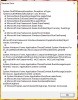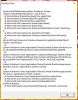CJ The Dreemurr
Terrarian
So I recently upgraded my laptop to Windows 10, and I've been playing Terraria, and for the first couple days it ran smooth as can be, but lately I've been having issues in regards to actually getting into gameplay; the game has been closing itself without any reports or anything when I try to load a world, not every time but a large percentage of times. The game will freeze, say it's not responding in the title bar thing, then close. I have also been having the "Out of Memory" crash, are the two related, and how do I fix this?
Note: Whenever I try to relaunch Terraria after this happens I have to close all instances of Steam in order to be able to reload the game, else the game doesn't start.
Note: Whenever I try to relaunch Terraria after this happens I have to close all instances of Steam in order to be able to reload the game, else the game doesn't start.
Last edited: