Neojin
Terrarian
Description:
Change your world by drawing it how you want. Transforms Terraria into a feature rich Drawing program similar to Paint Shop Pro or Photoshop.
I've been working on this mod for several months now. It still needs work, but I'm ready to share what I have so far. I'd enjoy hearing what others think of the mod.
Installation:
- Download file and place in MOD folder, or install from Mod Browser
- Go to the Mod Config Page. Mod will not function till you have read and activated the following Options:
- 'Activated' must be ON
- 'Backups Made' must be ON
- Press F5 in game to activate UI

- F5 to open/close UI
- Player is invincible, no enemy spawns, and time freezes while UI is open
- Paint, Erase, Select, Magic Wand & Eyedropper
- Square Brush, Circle Brush, Line Tool & Flood Fill
- Cut, Copy, Paste & Clear Selections
- Ctrl+X, C, or V to Cut, Copy, and Paste
- View wires, actuators, GPS info, ruler grid, tiles at full brightness, change between noon and midnight
- Brush Size ranges from 1 tile to 30 tiles
- Scroll Wheel or '+' and '-' keys to change brush size
- Scroll Wheel or PageUp / PageDown to scroll list windows
- Ctrl+Scroll Wheel to Zoom game In/Out
- Undo / Redo support. History contains last 10 actions
- Ctrl+Z to Undo, Ctrl+Shift+Z to Redo
- Ctrl+M to show/hide the mini-map
- Ctrl+Alt+Shift+M to reset the Player's World Map, hiding all explored areas
- Holding Shift while moving the camera increases move speed
- Pressing the Pause key toggles Pause mode
- Liquids will not settle while Paused
- Pressing the Home key centers the camera over your Players position
- Pressing Shift+Home key centers the camera over the World Spawn position
- Pressing the Insert key teleports your player to your cursor position
- Double Click World Map to fast travel to that location
- Hold Right Click to activate the Laser Ruler
- Search bar to find what you need
- Customized scroll bars to provide even smoother click and drag scroll action
- Selecting the currently active tab again changes sort mode between ID and Name
- Tiles tab allows drawing all vanilla tiles (Option to enable drawing mod tiles is available, but experimental)
- Walls tab allows drawing all vanilla walls (Option to enable drawing mod tiles is available, but experimental
- GPS View has been customized to show position relative to screen position and list the current zones the screen is showing
- Various world markers show where the layers of the world start, Sky, Surface, Underground, Cavern and Hell
- Controls may be customized
- Structures tab allows creating these items:
- Booby Trap Chest
- Campsite
- Cave Opening
- Caverer
- Cavinator
- Cloud Island
- Cloud Island House
- Cloud Lake
- Corruption Start - Full Corruption Biome
- Crimson Start - Full Crimson Biome
- Desert
- Dunes
- Dungeon - Random, or choice of color
- Enchanted Sword Biome - Random, or choice to force real/fake sword
- Epic Tree - Taller than normal tree, not to be confused with Living Tree
- Floating Island - Bare land in the sky
- Gem Caves - Random, or choice of gem
- Granite Cave
- Granite Cavern
- Hellfort
- Hive - Choice of size with or without Queen Bee
- Honey Patch
- Jungle Shrine
- Lake- Lake generator
- Lava Trap
- Lihzahard Temple - With traps
- Living Mahogany Tree
- Living Tree - Various sizes with or without underground room
- Mahogany Tree
- Make Hole - Random looking holes of various sizes
- Marble Cave
- Marble Cavern
- Meteor - Make your own Meteor site
- Mining Explosives
- Moss Cave - Choice of moss color
- Mountinater - Various sizes
- Oasis
- Ocean Cave
- Pyramid - Egyptian and my custom variation Mayan
- Sand Trap
- Shroom Patch
- Spider Caves
- Stone Patch
- Underground Houses
- Watery Ice Thing
- Other tab allows these various actions:
- Convert Biome
- Placing all 3 liquid types
- Placing wires and actuators. *Not visible unless Mech View is ON
- Paint Tile
- Paint Wall
- Force Frame Reset
- Valid Room Check
- Changing slope and half tiles
- Smoothing out terrain
- Setting Player and World spawn coordinates
- Additional sub tile selection for Banners (91)
- Add sub tile selection for Crystals (129)
- Improve placement options for Dart Trap (137)
- Add sub tile selection for Pumpkin plant (254)
- Add tile support for Item Frame (395)
- Silly Streamers (449 - 451) Auto-Smooth when placed using Line Tool
- Add Smooth Tool support for platforms, silly streamers, ropes, chain
- More Status Bar Messages
- Eyedropper tool sometimes sticks when using Quickswap
- Not yet compatible with Mod Tile Entities. HookAfterPlacement, KillTile, etc., does not trigger when drawing/erasing.
- Circuit Tester Tool
- Arrow Up/Down keys change Main List selection, Left/Right changes Sub List selection
- Icon's in list selection
Acknowledgements:
Change Log:
-
- Improved Platform placement with Line Tool
- Added Angle Snap to Line Tool
- Updated Line Tool Status Bar message
- Selection will now clear properly while Line Tool is selected
- Cursor aims properly while zoomed in
- Will not try to Quick Swap to Eyedropper while drawing line or making selection
- Use ALT to place Un-lit version of a tile (i.e. Torches)
- Use ALT to place tile facing other direction (i.e. Beds)
- Statusbar now tells when holding ALT will change how a tile is placed
- Additional Tile Compatibility
- 91 Banners: Addtional Sub Tile Selections (Still incomplete)
- 386 Trapdoor Open
- 387 Trapdoor Closed
- 412 Lunar Crafting Station
- 441 Fake Chests
- 452 Silly Balloon Machine
- 453 Silly Balloon Tile
- 454 Pigronata
- 455 Party Monolith
- 457 Party Present: Sub Tile Selection
-
- Initial Release


Hold Alt key to change placement of some tiles


Campsite

Crimson

Dungeon
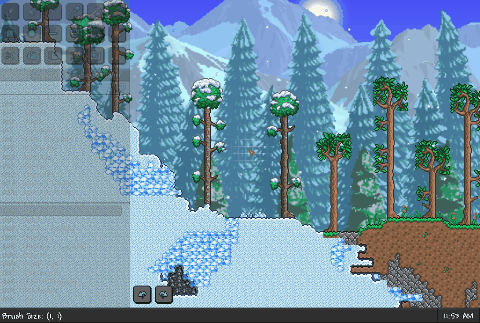

Crimson

Dungeon
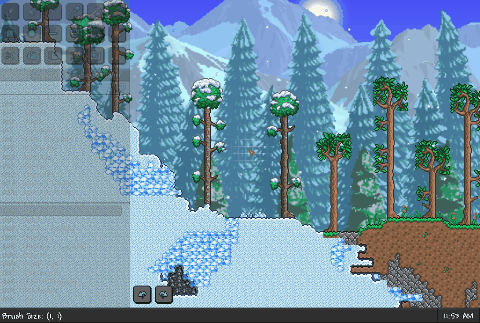
When a selection is copied, all current tile information is stored.
When Pasting, the currently selected TAB determines what is drawn

-Example from a previous version

When Pasting, the currently selected TAB determines what is drawn
- Tiles Tab: Only tiles are drawn
- Wall Tab: Only walls are drawn
- Structures Tab: Both tiles and walls are drawn
- Other Tab: Mech is drawn while Mech is selected

-Example from a previous version

Flood Fill is limited to changing 2,500 tiles at the most.
It is also limited to changing only tiles currently on screen. (This limitation can be bypassed by holding down the ALT key)
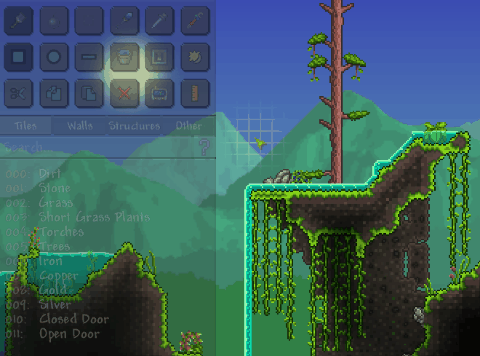
It is also limited to changing only tiles currently on screen. (This limitation can be bypassed by holding down the ALT key)
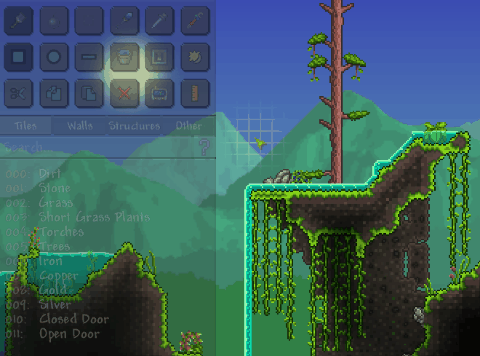
Additional selections can be made by holding down the SHIFT key.
Selections can be removed by holding down the ALT key.

- Example from a previous version

Selections can be removed by holding down the ALT key.

- Example from a previous version

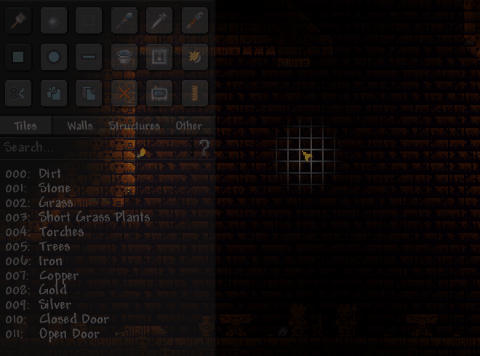


The Eyedropper Tool can be selected by using the button at the top right corner.
It can also be used with the Paint Brush selected by holding down the SHIFT key.

It can also be used with the Paint Brush selected by holding down the SHIFT key.

Brush Size determines the width of the line.
A new line can be started when placing the end point by holding down the ALT key.
A variation of the Line algorithm is used when drawing wires to ensure the wire is completely connected.
Hold Ctrl to snap line in 45 degree increments
When placing Platforms, the line display will turn red if angle is too steep
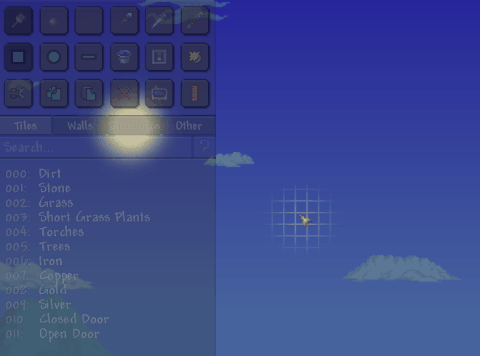

A new line can be started when placing the end point by holding down the ALT key.
A variation of the Line algorithm is used when drawing wires to ensure the wire is completely connected.
Hold Ctrl to snap line in 45 degree increments
When placing Platforms, the line display will turn red if angle is too steep
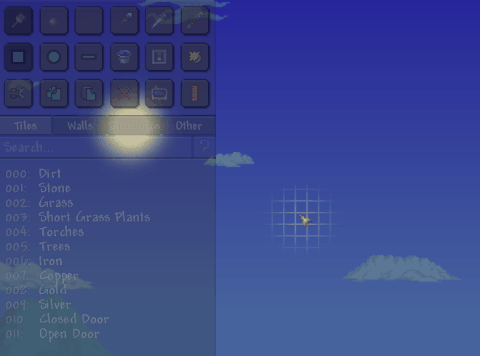

The Day/Night button has 3 modes.
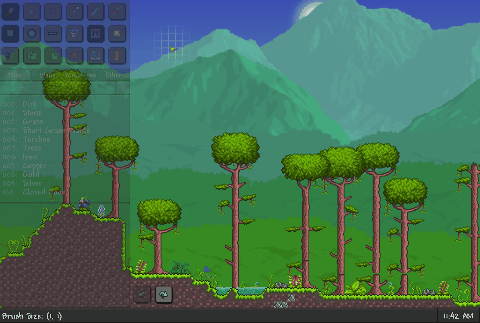
- Set time to Midday
- Set time to Midnight
- Return to actual time
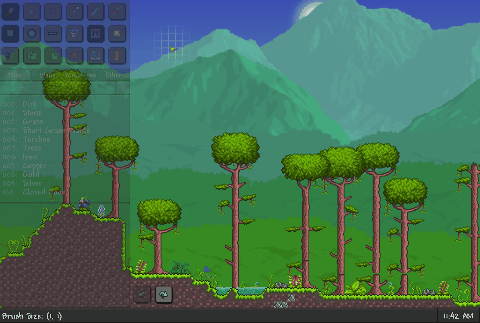

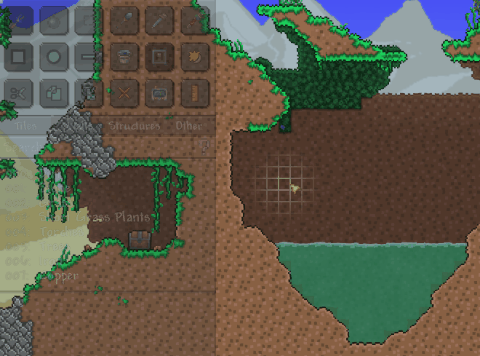


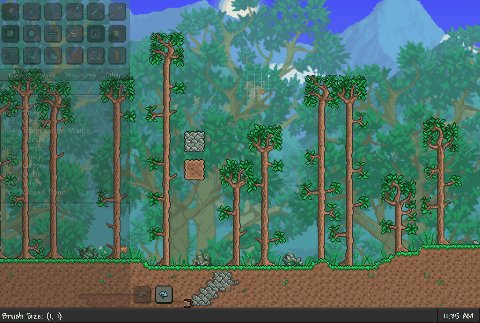

Last edited:

