Table of Contents:
Greetings, fellow Terrarians!
Yesterday, we introduced a new experimental feature, World Seeds. This slipped a little bit under the radar, so we've decided to make a thread to give it the attention it needs. And this thread is going to give it that attention, and give you, the players, a place to voice your feedback to us about this experimental feature.
However, we are also very proud to announce the addition of second experimental feature, Texture Pack Support! Included in the 1.3.4.2 hotfix you will now be able to use native texture packs in vanilla Terraria for the first time!
Below, we are going to give each feature the space it needs to have a proper introduction, tutorial, and explanation, so keep going for more information! However, as a word of warning, these are experimental features. There are always possible risks when using them, and while we don't anticipate these causing any issues, we strongly encourage anyone using them to backup their world and player files. It takes only a few minutes to go to your Terraria Worlds/Players folder and make a manual backup. Its as simple as copy+pasting the entire folder to a separate, safe place of your choosing. If you keep these backups updated regularly, any risk of save loss is minimized!

Activating Experimental Features
1. To activate experimental features, you will need to find and open your config.json file.
3. Change the line labeled "UseExperimentalFeatures" to "true". It should look like this when its ready:
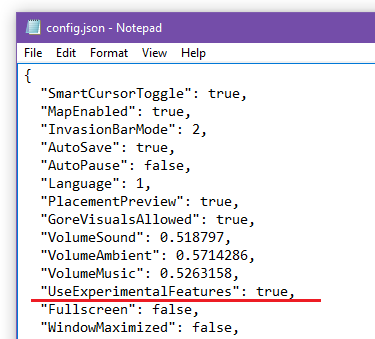
4. The next time you launch Terraria, these features will now be functional.

Texture Pack Support
Texture packs, for those unfamiliar, are add-on files, usually created by players for themselves or others, which change the appearance of some or all of a game's content. This could include weapons, enemies, NPCs, furniture, even the player. This allows a range of options to a player, from as little as simple tweaks to an item or two, to a full, sweeping redesign of the entire game's art.
A. Creating and Installing a Texture Pack
1. Texture pack files are saved as .zip files (with no password).
2. Texture pack files must be placed in the following directory:
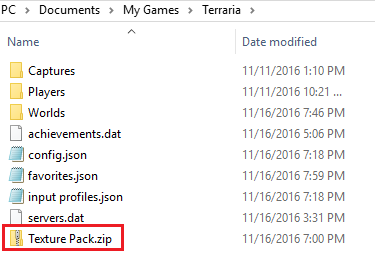
4. The texture pack needs to contain only an "Images" folder. In the Images folder, any texture you include will replace Terraria's texture of the same path and name.
5. Replacement textures should be saved as png, gif, or jpg. These are the image formats currently supported for this experimental version of the feature.
6. We've also included an example file here. The zip file contains some basic texture images, as well as a sample zip file (named Texture Pack.zip) which can be installed to practice and test out the feature. The test pack replaces Wood blocks and Wood walls, so you know what to look for!

World Seeds
World Seeds determine the direction and form a world takes when it is created in world generation. Under normal circumstances, all worlds are random because their seeds are random. However, we've now included an option for the player to choose the seed when generating a new world. Additionally, any world created while this feature is on will allow you to view and copy its seed. With this seed, users can generate worlds identical to the original form of a Terraria world. You can create your favorite world again, or share your world with others to explore on their own!
A. Deciding a World's Seed
When creating a new world, the very last option that appears before the world is generated will let you enter a seed. After deciding your world's name, this screen will appear:
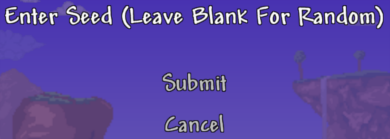

B. Viewing a World's Seed
The world seed feature is, unfortunately, not retroactive. You will not be able to access the seeds of worlds created before 1.3.4, and even then, only those created with the experimental features set to "True".
You can determine whether a world's seed is available by looking for a seed icon below its name. It looks like this:

If you hold the cursor over the seed icon, the world's seed will appear on the screen. If you press the button, you will "copy" the seed, and can paste it into another window, or when making a new world. It should look like this:
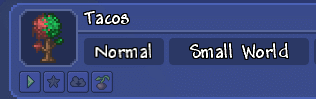

C. Important Notes
One very important thing to keep in mind is that the world is not just determined by the seed, but the other options selected by the player when creating it. What this means is that a "Small" world will not be the same as a "Large" world, even if they have the same seed. For worlds to be identical, the following settings must ALL be the same:
- World Size
- Normal or Expert
- Corruption or Crimson

These features are, of course, experimental, and may have some odd behavior, so we'd love if you would share any issues, bugs, or feedback on these two additions with us in this thread! Right now, these are only optional features, and not fully integrated with the game. But with your feedback, you can help shape and improve these features for a potential official release in the future!
We look forward to your feedback and we hope you enjoy these features to their fullest!
Greetings, fellow Terrarians!
Yesterday, we introduced a new experimental feature, World Seeds. This slipped a little bit under the radar, so we've decided to make a thread to give it the attention it needs. And this thread is going to give it that attention, and give you, the players, a place to voice your feedback to us about this experimental feature.
However, we are also very proud to announce the addition of second experimental feature, Texture Pack Support! Included in the 1.3.4.2 hotfix you will now be able to use native texture packs in vanilla Terraria for the first time!
Below, we are going to give each feature the space it needs to have a proper introduction, tutorial, and explanation, so keep going for more information! However, as a word of warning, these are experimental features. There are always possible risks when using them, and while we don't anticipate these causing any issues, we strongly encourage anyone using them to backup their world and player files. It takes only a few minutes to go to your Terraria Worlds/Players folder and make a manual backup. Its as simple as copy+pasting the entire folder to a separate, safe place of your choosing. If you keep these backups updated regularly, any risk of save loss is minimized!
Activating Experimental Features
1. To activate experimental features, you will need to find and open your config.json file.
A. On Windows, the config.json file is found in Documents\My Games\Terraria
B. On Mac, the config.json file is found in Library/Application Support/Terraria
C. On Linux, the config.json file is found in $XDG_DATA_HOME/Terraria
2. Open config.json with a text editing program.B. On Mac, the config.json file is found in Library/Application Support/Terraria
C. On Linux, the config.json file is found in $XDG_DATA_HOME/Terraria
3. Change the line labeled "UseExperimentalFeatures" to "true". It should look like this when its ready:
4. The next time you launch Terraria, these features will now be functional.
Texture Pack Support
Texture packs, for those unfamiliar, are add-on files, usually created by players for themselves or others, which change the appearance of some or all of a game's content. This could include weapons, enemies, NPCs, furniture, even the player. This allows a range of options to a player, from as little as simple tweaks to an item or two, to a full, sweeping redesign of the entire game's art.
A. Creating and Installing a Texture Pack
1. Texture pack files are saved as .zip files (with no password).
2. Texture pack files must be placed in the following directory:
On Windows, Documents\My Games\Terraria
On Mac, Library/Application Support/Terraria
On Linux, $XDG_DATA_HOME/Terraria
3. For the texture pack to be detected and loaded it must be named "Texture Pack.zip" and be in the specified directory above. On Windows, the correct name and folder would look something like this:On Mac, Library/Application Support/Terraria
On Linux, $XDG_DATA_HOME/Terraria
4. The texture pack needs to contain only an "Images" folder. In the Images folder, any texture you include will replace Terraria's texture of the same path and name.
5. Replacement textures should be saved as png, gif, or jpg. These are the image formats currently supported for this experimental version of the feature.
6. We've also included an example file here. The zip file contains some basic texture images, as well as a sample zip file (named Texture Pack.zip) which can be installed to practice and test out the feature. The test pack replaces Wood blocks and Wood walls, so you know what to look for!
World Seeds
World Seeds determine the direction and form a world takes when it is created in world generation. Under normal circumstances, all worlds are random because their seeds are random. However, we've now included an option for the player to choose the seed when generating a new world. Additionally, any world created while this feature is on will allow you to view and copy its seed. With this seed, users can generate worlds identical to the original form of a Terraria world. You can create your favorite world again, or share your world with others to explore on their own!
A. Deciding a World's Seed
When creating a new world, the very last option that appears before the world is generated will let you enter a seed. After deciding your world's name, this screen will appear:

B. Viewing a World's Seed
The world seed feature is, unfortunately, not retroactive. You will not be able to access the seeds of worlds created before 1.3.4, and even then, only those created with the experimental features set to "True".
You can determine whether a world's seed is available by looking for a seed icon below its name. It looks like this:
If you hold the cursor over the seed icon, the world's seed will appear on the screen. If you press the button, you will "copy" the seed, and can paste it into another window, or when making a new world. It should look like this:

C. Important Notes
One very important thing to keep in mind is that the world is not just determined by the seed, but the other options selected by the player when creating it. What this means is that a "Small" world will not be the same as a "Large" world, even if they have the same seed. For worlds to be identical, the following settings must ALL be the same:
- World Size
- Normal or Expert
- Corruption or Crimson
These features are, of course, experimental, and may have some odd behavior, so we'd love if you would share any issues, bugs, or feedback on these two additions with us in this thread! Right now, these are only optional features, and not fully integrated with the game. But with your feedback, you can help shape and improve these features for a potential official release in the future!
We look forward to your feedback and we hope you enjoy these features to their fullest!
Last edited by a moderator:
